# Project management
Projects are the entities that are used to manage target applications in ALEX. That means that typically, for each web application a new project is created. A project contains all resources to test and learn an application, such as symbols, tests, LTL formulas and learning setups.
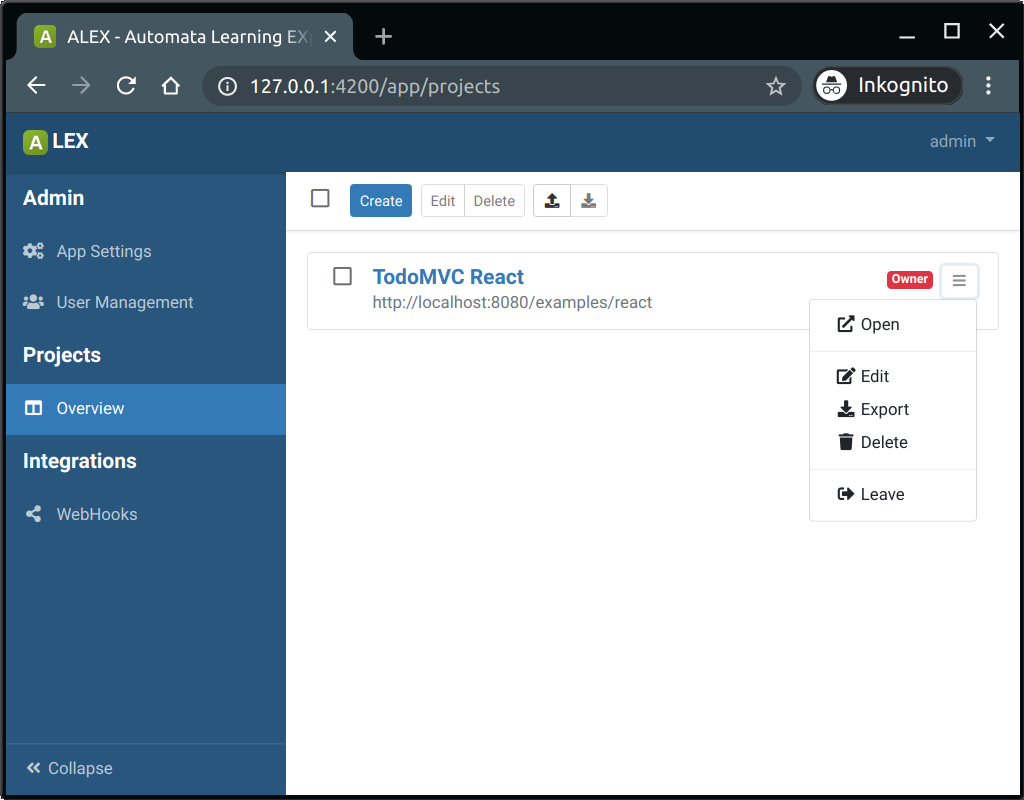
# Creating a project
In order to create a new project, click on the Create-button.
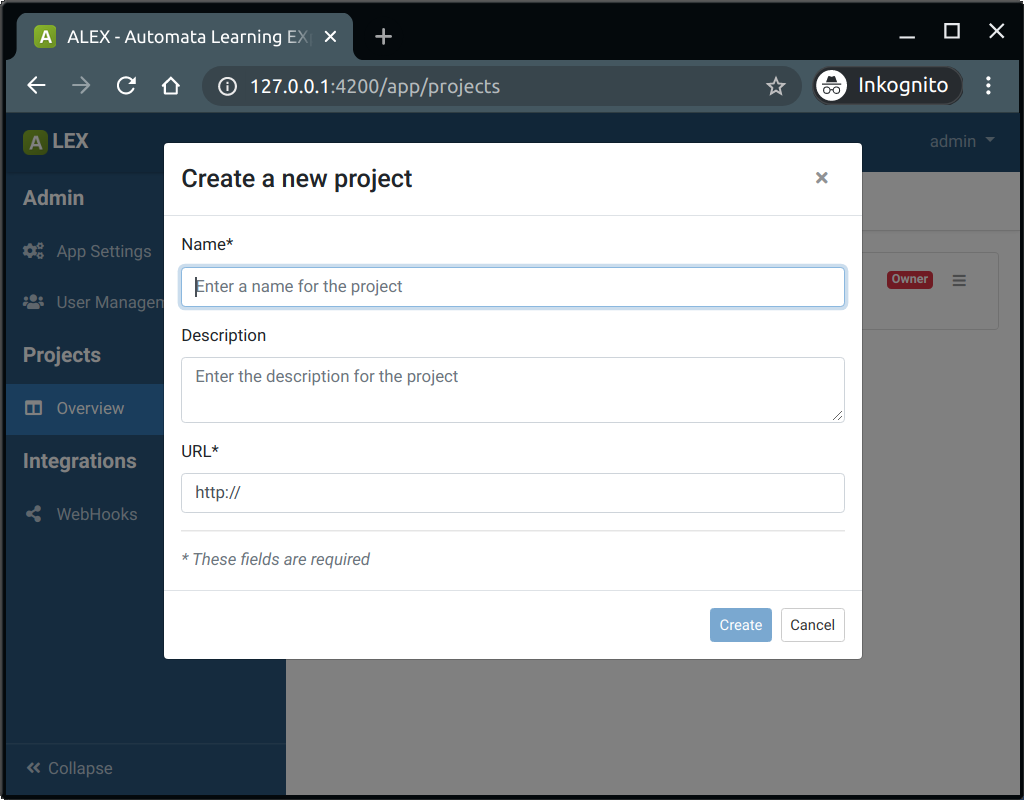
A new project has the following properties:
| Field | Description | Required |
|---|---|---|
| Name | A unique name for the project. | yes |
| URL | The URL of the system | yes |
| Description | A description of the project. | no |
The URL of a new project has to start with http:// or https:// followed by at least one further character for the host. The URL can, but does not have to end with a trailing '/'.
TIP
Note: When installed locally, and the target app is also locally, the base URL of a project should start with: "http://docker.host.internal" (for Linux) and "http://192.168.65.2" (for MacOS and Windows).
Deleting and updating projects can be done under the premise that there is no active learning process with the project. Before deleting a project, make sure you have exported the project, your symbols, hypotheses or statistics because the deletion is irreversible.
# Project environments
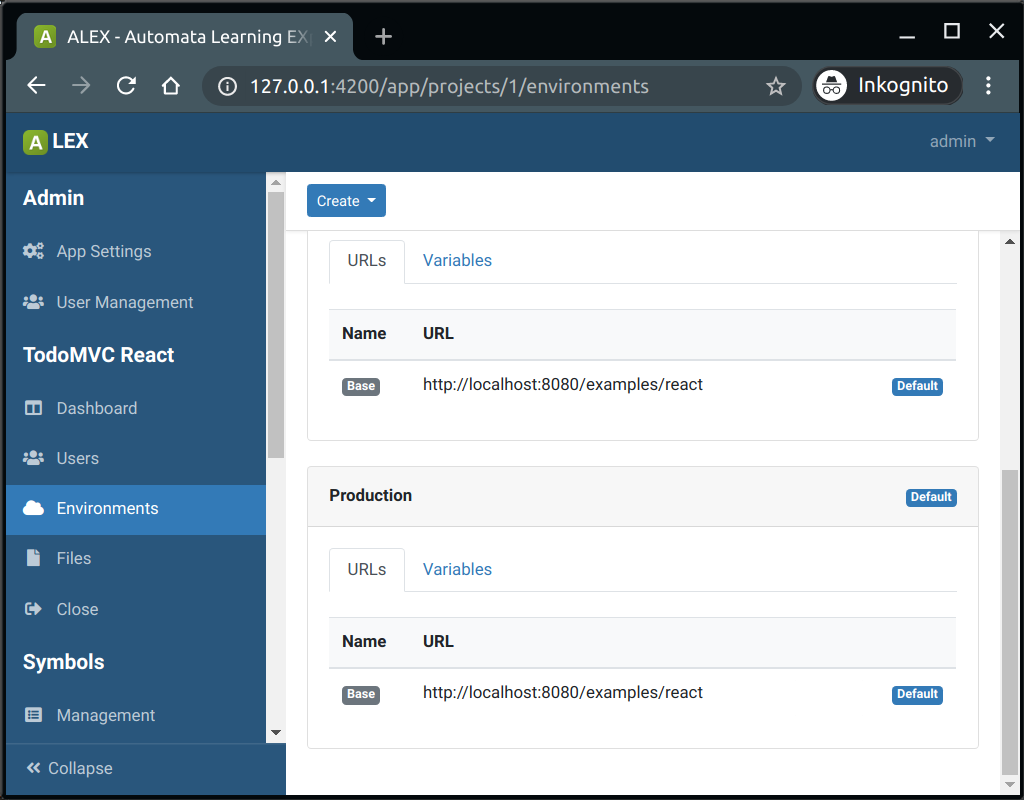
Project environments give you the option to execute tests and learning processes against multiple system environments. Each environment can have a set of named URLs and environment variables. URLs are used as a base URL in certain actions, such as in the Open URL and Request action. Variables can used in any action with the following notation, similar to how variables and counters are used:
{{:VAR_NAME}}
# Collaboration with other users
Users can add other users to their projects in order to collaboratively with them. We differentiate between a project owner and a project member.
A project owner is the user who created a project or has been made a project owner by another owner. Project owners have exclusive rights to manage users of a project, as well as to making project related changes. The latter includes the creation of project environments, URLs and environment variables.
# Add users to a project
- In the sidebar, click on "Users"" in the project group
- Click on the "Add User"-button in the action bar
- In the modal, search for a user by its username
- Select the user and click on Add Users
The added user will then see the project in his overview.
# Leave a project
- Go to the project overview page
- Click on Leave in the dropdown menu beside the project
Note: As an owner, you cannot leave project if a) it has members and b) you are the only owner left. Announce another project member as owner and then you can leave the project.